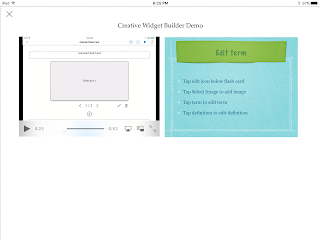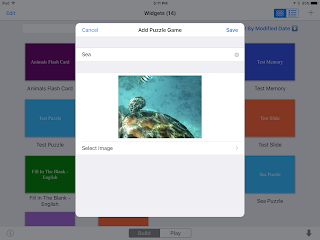CWB v1.1 supports video related widgets: Video Slide, Video Question and Video Playlist.
Video Slide
When you record lesson in class, the presentation slide is not usually viewed clearly in video. Video slide widget can make video and presentation slide display side by side. Slide will be triggered at the proper time.
Here is the demo:
Video Question
Do you want to challenge others when they are watching your video? Video Question can insert multiple choice question at different time. Video will be stopped when question is about to display. After answering the question, video will be resumed.
Here is the demo:
Video Playlist
You can group a series of videos into one widget using Video Playlist. People can select video in the playlist.
Here is the demo: